After the demo version, the HDR versions did not change radically. This game does not seem to use the PS5 system calibration settings. Before adjusting, make sure you have set the TV settings correctly.
The game has in-game sliders Brightness and Contrast that regulate these same image parameters, that is:
- Brightness - adjusts the peak brightness, exposure level of image, as well as the black level.
- Contrast - adjusts black level, visibility of dark details, as well as peak brightness.
- UI Brightness slider - adjusts the brightness of the user interface. Adjust to an acceptable value.
Since peak brightness reaches 3450 nits, use your TV's tone mapping modes. Do not try to adjust peak brightness using the Brightness slider or black level using the Contrast slider. Use this only for small adjustments to acceptable exposure levels, visibility of shadow detail, etc. But keep in mind that indoor locations may appear dimmer than outdoor locations at the same settings due to lower peak brightness values and fewer light sources.


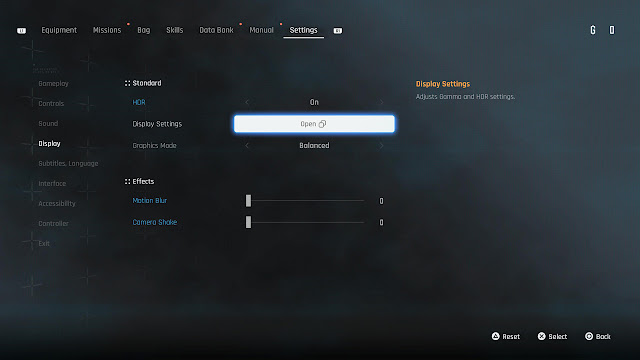

Post a Comment