The game has in-game sliders Brightness and Contrast that regulate these same image parameters, that is:
- Brightness - adjusts the peak brightness, exposure level of image, as well as the black level.
- Contrast - adjusts black level, visibility of dark details, as well as peak brightness.
For this reason, these sliders are a poor way to adjust the game's peak brightness for your TV in HGIG mode. Don't try this. Trying to change peak brightness using one or both sliders will break acceptable exposure, visibility of dark details and black levels. Use your TV's Tone Mapping Mode and use the sliders to make minor adjustments only.
With Brightness 50 and Contrast 50, peak brightness is around 3450 nits. However, after the introductory cutscene, rare light sources reach these values.
- UI Brightness slider - adjusts the brightness of the user interface. Adjust to an acceptable value.


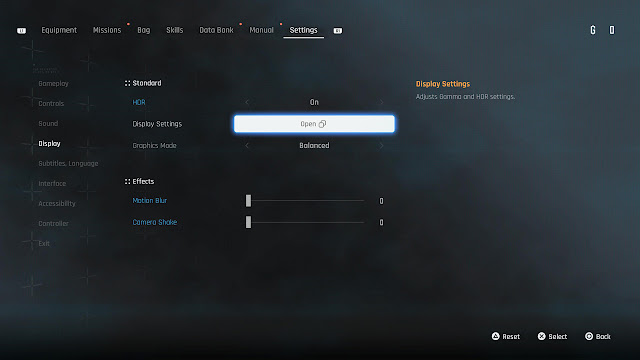

Post a Comment