Adjust the PS5 system HDR calibration.
You can also use the in-game HDR settings:
Try to find data about the peak brightness of your TV on the site RTINGS.COM (value HDR peak brightness 10%). Before adjusting, make sure you have set the TV settings correctly.
If your TV can turn off tone mapping, i.e. you are using HGIG mode, then set peak brightness for step 1/2 using the table below.
If your TV always uses tone mapping and doesn't have an HGIG mode, then it doesn't make sense to fine-tune the peak brightness in the step 1/2. In this case, then adjust the brightness to an acceptable value, paying attention to the actual game image.
| HDR Calibration 1/2 Slider, Clicks | Actual Game Brightness, Nits |
|---|---|
| 0 | 100 |
| 5 | 145 |
| 10 | 200 |
| 15 | 245 |
| 20 | 290 |
| 25 | 340 |
| 30 | 390 |
| 35 | 435 |
| 40 | 480 |
| 45 | 530 |
| 50 | 575 |
| 55 | 625 |
| 60 | 675 |
| 65 | 730 |
| 70 | 780 |
| 75 | 825 |
| 80 | 870 |
| 85 | 920 |
| 90 | 970 |
| 95 | 1020 |
| 100 | 1055 |
| 105 | 1110 |
| 110 | 1180 |
| 115 | 1230 |
| 120 | 1270 |
| 125 | 1315 |
| 130 | 1360 |
| 135 | 1410 |
| 140 | 1470 |
| 145 | 1520 |
| 150 | 1570 |
In step 2/2, set the black level value by setting the slider to zero (leftmost position). If the game looks overly contrasty, increase the value by a few clicks.




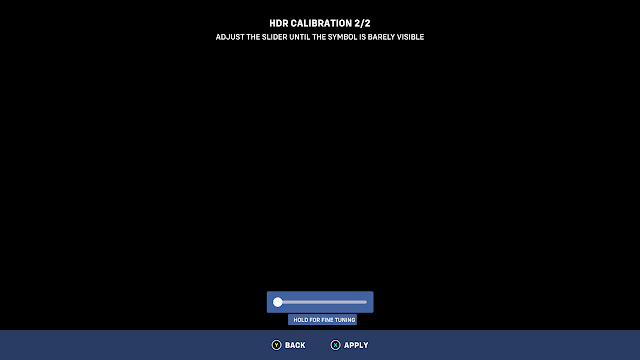
Post a Comment