Try to find data about the peak brightness of your TV on the site RTINGS.COM (value HDR peak brightness 10%). Before adjusting, make sure you have set the TV settings correctly.
The game has an HDR TV Calibration slider that adjusts the peak brightness. Adjust the HDR TV Calibration slider using the table below:
| HDR TV Calibration Slider, Clicks | Actual Peak Brightness, Nits |
|---|---|
| 0 | 230 |
| 1 | 300 |
| 2 | 400 |
| 3 | 470 |
| 4 | 580 |
| 5 | 670 |
| 6 | 750 |
| 7 | 830 |
| 8 | 950 |
| 9 | 1030 |
| 10 | 1100 |
| 11 | 1200 |
| 12 | 1280 |
| 13 | 1380 |
| 14 | 1430 |
| 15 | 1540 |
| 16 | 1650 |
| 17 | 1700 |
| 18 | 1770 |
| 19 | 1900 |
| 20 | 1980 |
Brightness slider adjust the exposure of the image and UI brightness. Adjust the Brightness slider to your preference. Use the screenshot below to understand the effect of the option on the image:





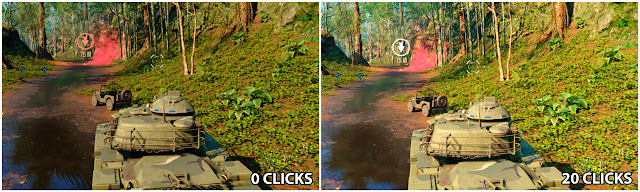
Post a Comment