Try to find data about the peak brightness of your TV on the site RTINGS.COM (value HDR peak brightness 10%). Before adjusting, make sure you have set the TV settings correctly.
Adjust the Maximum Luminance slider using the table below:
| Maximum Luminance Slider Value | Actual Game Brightness, Nits |
|---|---|
| 300 | 290 |
| 400 | 380 |
| 500 | 450 |
| 600 | 550 |
| 700 | 630 |
| 800 | 710 |
| 900 | 780 |
| 1000 | 880 |
| 1100 | 940 |
| 1200 | 1000 |
| 1300 | 1045 |
| 1400 | 1120 |
| 1500 | 1160 |
| 1600 | 1220 |
| 1700 | 1290 |
| 1800 | 1350 |
| 1900 | 1390 |
| 2000 | 1460 |
| 2100 | 1460 |
| 2200 | 1510 |
| 2300 | 1540 |
| 2400 | 1560 |
| 2500 | 1570 |
| 2600 | 1620 |
| 2700 | 1630 |
| 2800 | 1680 |
| 2900 | 1700 |
| 3000 | 1750 |
| 3100 | 1750 |
| 3200 | 1800 |
| 3300 | 1800 |
| 3400 | 1810 |
| 3500 | 1830 |
| 3600 | 1860 |
| 3700 | 1890 |
| 3800 | 1920 |
| 3900 | 2000 |
| 4000 | 2000 |
Please note that the brightness values in the table are indicated at Exposure = 0.0. Increasing or decreasing the Exposure value will also change the level of peak brightness.
The Exposure slider allows you to shift the priority towards dark or light, but it is recommended to leave it in the middle balanced position. Use the screenshot below to understand the effect of the option on the image.



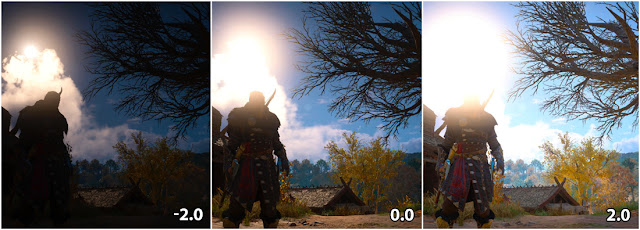
Post a Comment