| Brightness Value | Peak Brightness, Nits |
|---|---|
| 1 | 250 |
| 2 | 420 |
| 3 | 600 |
| 4 | 770 |
| 5 | 950 |
| 6 | 1120 |
| 7 | 1300 |
| 8 | 1470 |
| 9 | 1630 |
| 10 | 1820 |
| 11 | 2000 |
| 12 | 2160 |
| 13 | 2340 |
| 14 | 2500 |
| 15 | 2660 |
| 16 | 2860 |
| 17 | 3070 |
| 18 | 3210 |
| 19 | 3380 |
| 20 | 3550 |
| 21 | 3750 |
| 22 | 3910 |
| 23 | 4060 |
| 24 | 4260 |
| 25 | 4400 |
| 26 | 4600 |
| 27 | 4800 |
| 28 | 5000 |
| 29 | 5100 |
| 30 | 5300 |
If your TV always does tone mapping, then set the Brightness value to a few thousand nits.alert-info
To set up the Adjust Contrast option, find a scene in shadow with a dark area to evaluate. Use the picture below to estimate approximate values. Before adjusting, make sure your TV's RGB dynamic range and black level settings are set correctly.
Adjust the Color Settings option as you wish. Adjust this option after complete adjusting the Brightness and Color Settings. For a rough estimate of the values, use the picture below. The recommended value is 15.


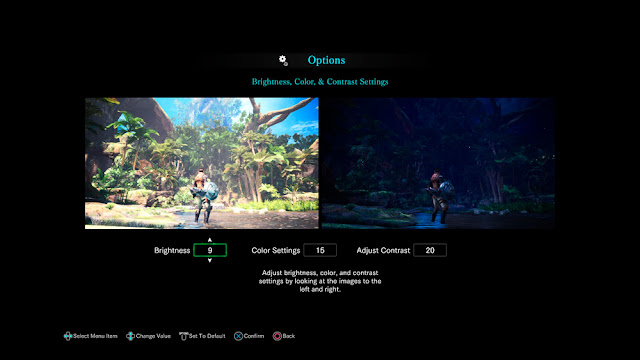
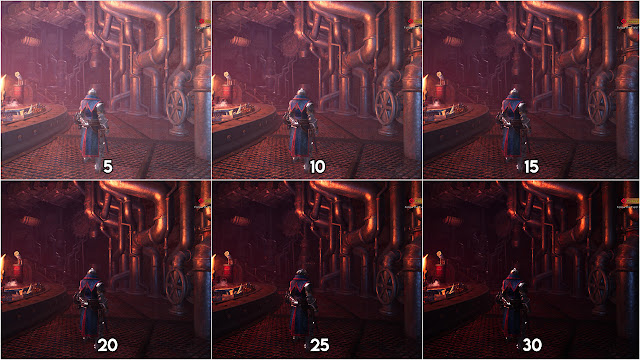

Post a Comment