This game does not seem to use the PS4/PS5 HDR system calibration settings. Before adjusting, make sure you have set the TV settings correctly.
Typically the game has a very low brightness level of approximately 100 nits in most scenes. The peak brightness of only rare light sources (lamps, candles, fire, spells, etc.) seems to reach the peak brightness value set in the settings.
- The Maximum Brightness slider controls the peak brightness of the game and has a value in nits. Set the Maximum Brightness slider value by finding the HDR peak brightness value (10%) of your TV on the website RTINGS.COM. As with Sekiro: Shadows Die Twice the Maximum Brightness slider seems to increase peak brightness only to 1200 nits. Above 1200 nits, the slider stops changing value.
- The Adjust Brightness slider is the midpoint setting, meaning you can prioritize dark or light, but a balanced average of 5 is recommended.
- Set the Saturation Adjustment option as you wish. Recommended value 5.
If the image seems too dim for you, then use your TV's dynamic tone mapping mode or switch to SDR by turning off HDR in the PS5 system menu.



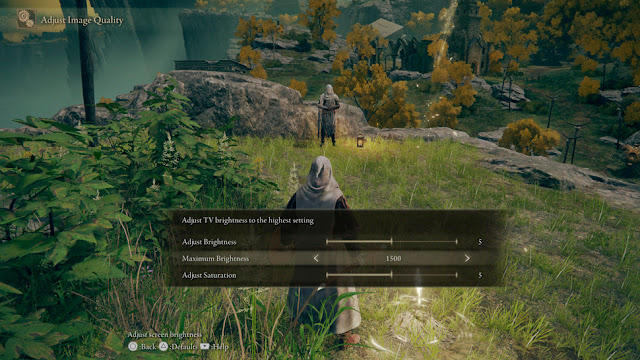
Post a Comment