This game does not seem to use the PS4/PS5 HDR system calibration settings. Before adjusting, make sure you have set the TV settings correctly.
The peak brightness settings control the game's peak brightness quite precisely. Values are in nits.
But this peak brightness setting only adjusts the peak brightness of pre-rendered cutscenes in story mode and the main menu. The brightness of the game during battles is high up to 10000 nits regardless of the game settings.
If the image of such objects seems too bright to you and you lose details in bright areas, then use the DTM mode of your TV.


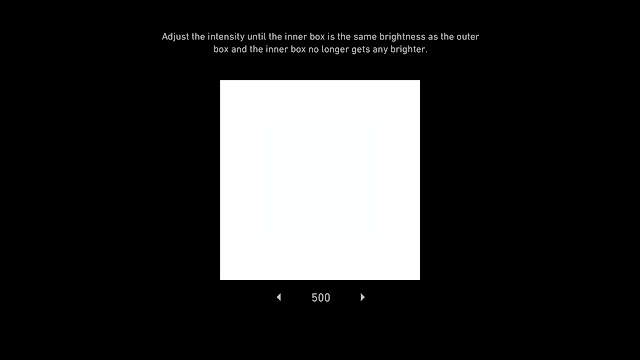
Post a Comment