Try to find data about the peak brightness of your TV on the site RTINGS.COM (value HDR peak brightness 10%). Before adjusting, make sure you have set the TV settings correctly.
HDR Brightness slider adjusts peak brightness and UI brightness. But the game has low levels of peak brightness, which can cause the game to look dim with your TV's tone mapping turned off. If your TV's brightness is over 500 nits, use your TV's tone mapping modes. In addition, even with correct peak brightness adjustment, the brightness of the user interface is always significantly higher than the peak brightness of the game's light sources.
To understand how slider values affect brightness, see the table below:
| HDR Brightess Slider Value | Peak Brightness, Nits | UI Brightness, Nits |
|---|---|---|
| 0 | 150 | 245 |
| 5 | 180 | 290 |
| 10 | 210 | 350 |
| 15 | 230 | 390 |
| 20 | 260 | 440 |
| 25 | 280 | 490 |
| 30 | 315 | 545 |
| 35 | 325 | 590 |
| 40 | 350 | 650 |
| 45 | 365 | 700 |
| 50 | 390 | 750 |
| 55 | 405 | 775 |
| 60 | 420 | 835 |
| 65 | 440 | 910 |
| 70 | 450 | 935 |
| 75 | 470 | 1000 |
| 80 | 470 | 1035 |
| 85 | 490 | 1075 |
| 90 | 505 | 1120 |
| 95 | 505 | 1160 |
| 100 | 525 | 1245 |


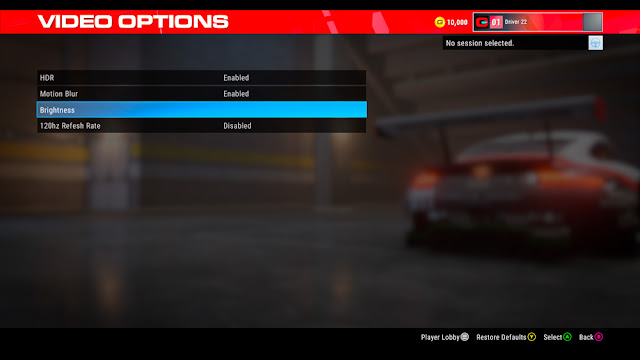
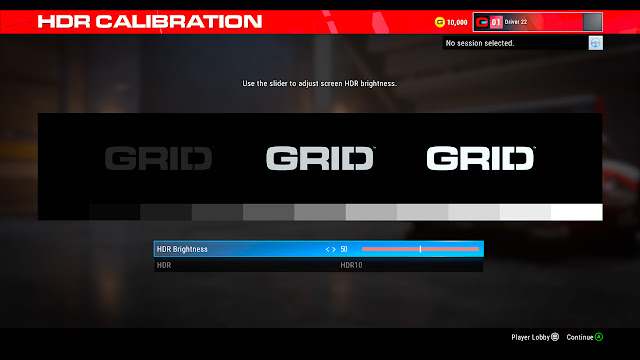
Post a Comment