Before adjusting, make sure you have set the TV settings correctly.
The HDR Brightness slider controls the peak brightness of the game. Set the HDR Brightness slider value by finding the HDR peak brightness value (10%) of your TV on the website RTINGS.COM.
The Paper White slider allows you to shift the priority towards dark or light, but it is recommended to leave it in the balanced position. Set it to 5.0-5.5 and adjust so that the image isn't too dim, but the highlights of the surfaces aren't too bright. Note that too high values also degrade the black level.
Use the screenshot below to understand the effect of the option on the image.
The Contrast slider allows you to adjust the black level. Set it to 5.0-5.5 and adjust to achieve deep blacks but no loss of detail in shadows and dark areas. After Contrast slider adjusting, you may need to readjust the Paper White slider.
Use the screenshot below to understand the effect of the option on the image.
If your TV always does tone mapping and this can't be turned off, then set the HDR Brightness slider to its maximum value and adjust the Paper White slider to an acceptable value.{alertInfo}



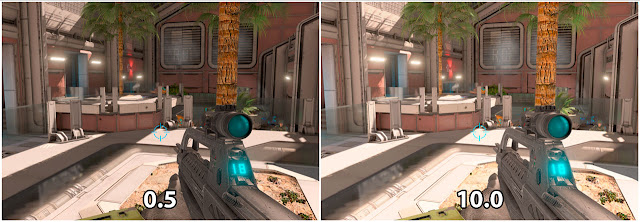

Post a Comment