The HDR calibration section has several options:
- Contrast - adjusts the black level
- Brightness - adjusts the exposure of the image
- HDR Brightness - adjusts the peak brightness of the game
Try to find data about the peak brightness of your TV on the site RTINGS.COM (value HDR peak brightness 10%). Before adjusting, make sure you have set the TV settings correctly.
Set the value of the HDR Brightness slider to match your TV's peak brightness.
To increase the depth of black, increase the value of the Contrast slider, but a value of 40-50 is usually sufficient, otherwise you will lose detail in dark areas.
To adjust the exposure, adjust the Brightness slider to your preference. A value of 140-160 may be sufficient.
If your TV always does tone mapping and this can't be turned off, then set the HDR Brightness slider to a few thousand nits and adjust the Brightness slide to an acceptable value, paying attention to the image of the game.


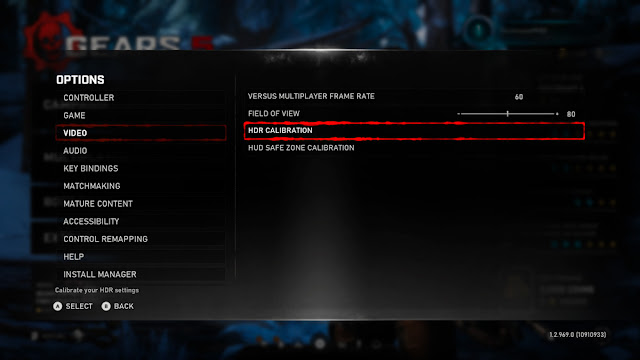

Post a Comment