The peak brightness in the game seems to be fixed and not adjustable. This game does not seem to use the PS5 HDR system calibration settings either.
Peaking the brightness of the brightest light sources (lights, candles, lighting effects) have a brightness of up to 7000 nits, but this is not critical.
But the brightness of frequent objects such as the sky has a brightness of about 2000 nits. If the image of such objects seems too bright to you and you lose details in bright areas, then use the DTM mode of your TV.
If you want to try adjusting peak brightness with the Brightness/Contrast/Saturation sliders, then that's a bad idea. Moving the Brightness slider to the right will decrease the brightness but also decrease the black level. By moving the Contrast slider to the right, you slightly increase the brightness and greatly improve the black level. Theoretically, in order to reduce the peak brightness and maintain the black level, you need to move both sliders to the right, but you will end up with artifacts in the shadows and sharp color transitions. These sliders are fine for a little tweaking, but it's best to leave it at the default.
If the image looks washed out and lacks contrast, make sure your TV's RGB Dynamic Range and Black Level settings are set correctly.


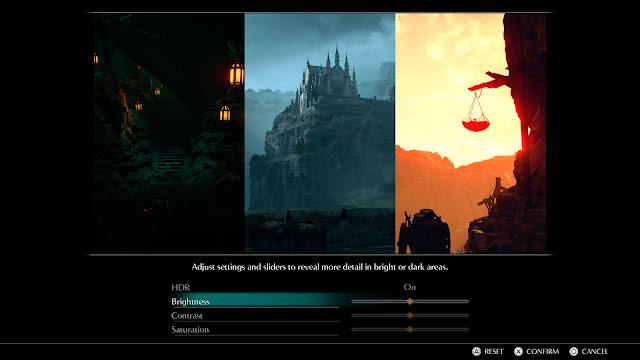
Post a Comment